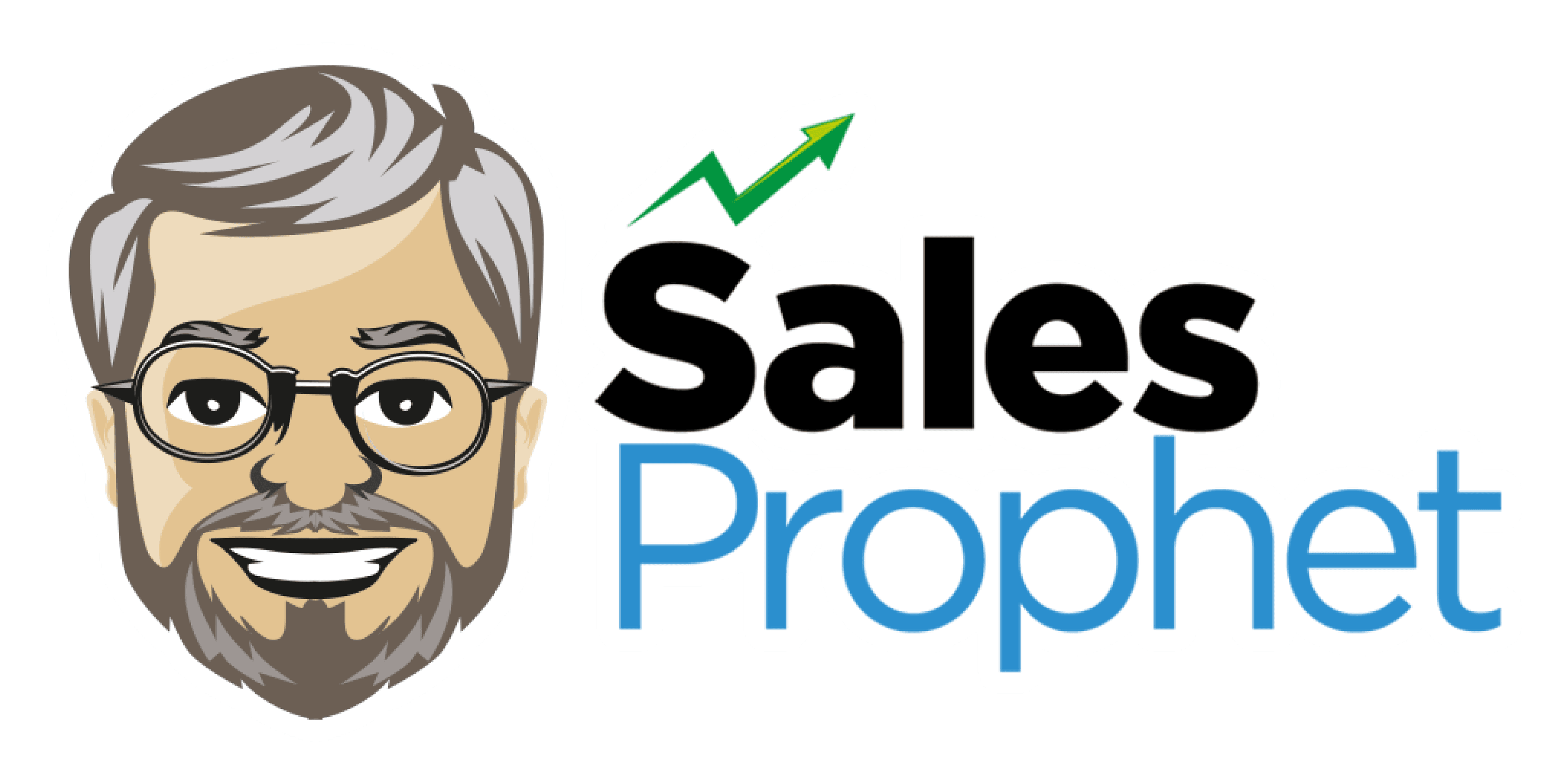Creating a Test List
This article describes how to create a test list in Sales Prophet for testing email sequences and campaigns. This also ensures your test emails land in the inbox.
When Testing Emails in Sales Prophet.
To test your email sequences in SalesProphet you should upload a cvs file of your company contacts.
Make sure to add a header with these minimum fields or attributes:
FirstName, Last Name, Company, Title, Industry and Email Address.
This will allow you to test the most common personalization strings.
This is especially important when using a sub-domain as your sending email address.
Make sure ot add those emails with subdomain to your contact list in G-suite or O365.
This improves your chances of landing in the inbox of your email client.
If you are using Gmail Tabs such as 'Promotions' please open your Promotions tab in Gmail.
If you find an email from your test list in your Gmail Promotions tab:
Grab and drag our email to the Primary Inbox Tab.
After doing so, you will receive an alert like the one below at the top of your Gmail toolbar.
Conversation moved to Primary. Do this for future messages from?
Click Yes in the black alert box in Gmail.
This way you will always see these emails in your Primary Inbox tab...
You can also create a filter...
If you find an email from any of these test emails in your Gmail Promotions tab:
Open the email.
Click the dots menu on the top left of the email.
Click Filter messages like this.
Click the button Create filter to open your settings.
Select Primary in the next options menu.
Choose Category...
Primary
Click the blue Create filter button, to save your settings
Now you will always see your test emails in your Primary Inbox tab...
Did this answer your question?