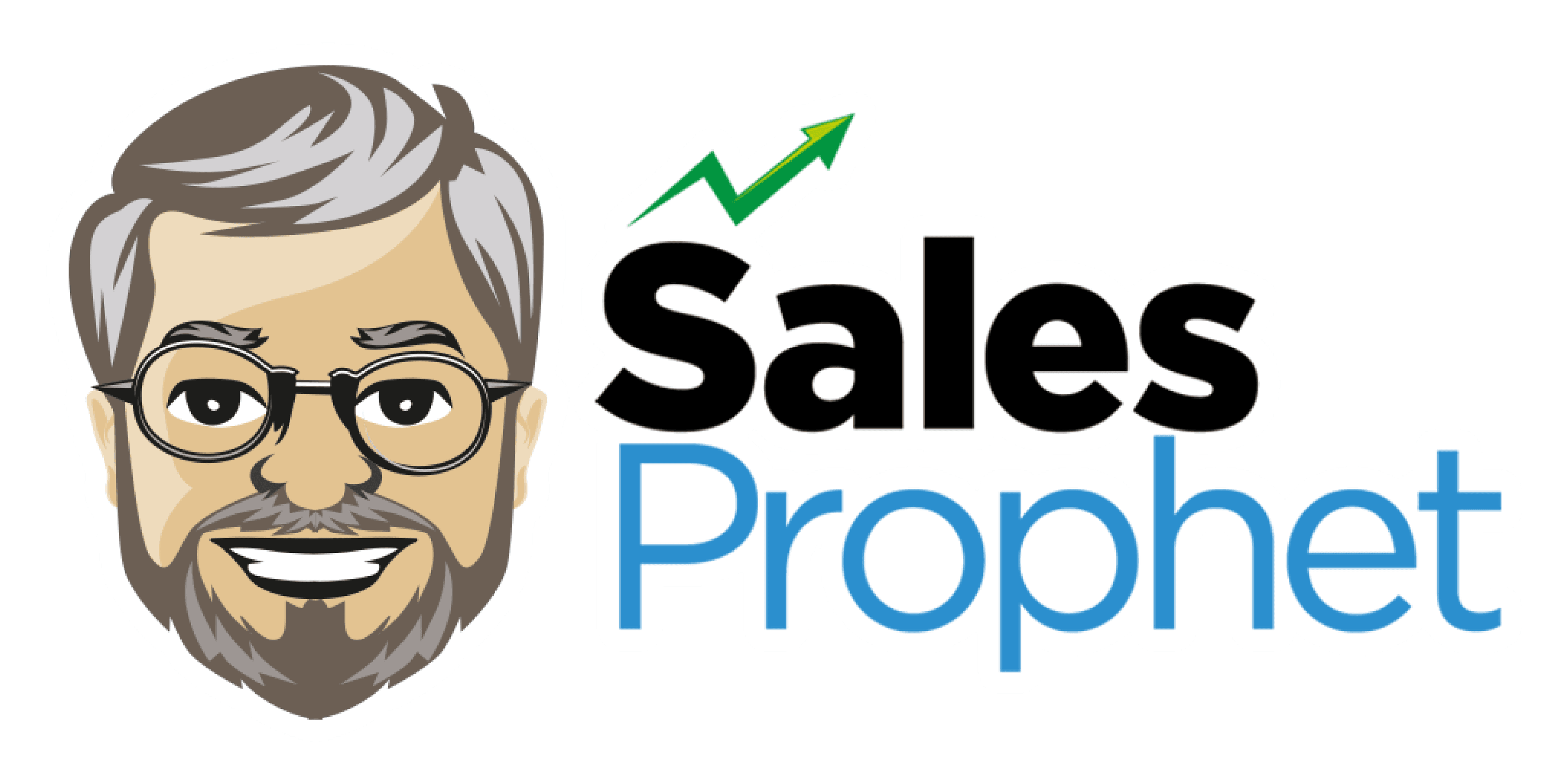Creating Lists in Sales Prophet
This article is a step-by-step guide on how to create a test list as well as a prospects list in Sales Prophet. We also cover how to verify the list before adding to a campaign or sales sequence.
Before you take the time to create your prospect lists, we recommend you create an internal test list in a CSV file for uploading into Sales Prophet.
This test list should be the first list you create and include all the personalization attributes you want to include in your email messages.
For example: If you want to personalize your message using their Job Title and Company Name, make sure to include these columns in your test/CSV file. This will allow you to test and make sure your personalization is working properly.
The standard personalization fields we recommend include:
First Name
Last Name
Job Title
Company Name
Industry
Keep in mind, that Sales Prophet can personalize any messages using any attribute in your list.
So, if you want to reference past purchases, last communication date, product or service interest, in your email messages, you need to create these custom fields under settings and make sure to add these column names in your test/CSV file.
Creating Prospect Lists
Once you have created your test list you are now ready to create a prospect list.
Click on the eyeglass icon in the left-hand menu. This will pull up the search query engine that’s integrated with our database of over 80 million B2B contact records.
Start by clicking on Job Titles in the search engine and type in the unique keywords for the people you normally talk to during the sale process.
For example: if you sell moving services to HR Departments you might enter these keywords:
HR
Human Resources
CHRO (Make sure to include common Acronyms)
Talent
Recruit (This keyword will get Recruiter and Recruiting job titles)
Total Rewards
Compensation
Benefits
These keywords will pull in anyone who has these keywords in their job title.
There is no need to enter VP of HR, or HR Manager, or HR Director. The keyword search will pull in all contacts with the keyword “HR” in their job title. We will later use the Job Title Level section to find the right seniority of people we want.

Next Select Title Levels
In this scenario, we are telling the search engine to only pull contacts with job levels or seniority managers and above. Keep in mind some job titles are unique and the search engine might not be able to discern what the job level is. For example, Mobility Strategist. So, if you run out of ideal prospects for a particular campaign, re-run the query with the Other option selected and the Manager and above titles turned off to see if there might be other contacts that should be included in your list.

Next Select Company Size or Revenue.

In this scenario, we decided to go with Company Size and selected companies with at least 51 employees up to 1000 employees. We prefer using company size vs. revenue since revenue is often self-reported and inflated but it's your choice which to choose. Alternatively, you can select both company size and revenue.
Next Select Industry
Some companies can work with any industry as long as they are the right size and have the right job titles they support. However, most companies tend to work with companies in specific industries. Sales Prophet has several ways to help find the companies who work in these industries.

Today we have 167 different industries you can select one at a time or run a keyword search for like manufacturing to find the industries you want to include.
Note: we are adding a larger industry list soon with over 400 options.
Search by SIC Codes

Search by SIC Code Description (Keyword Search)

We also added a keyword search feature when searching for companies by SIC Code. This feature allows you to search keywords in SIC Code descriptions making it much easier to find your ideal prospects in key industries or companies.
Search By NAICS Code

Simply enter your NAICS Codes here or upload a CSV file of codes and Sales Prophet will pull all relevant contacts that work at those companies.
Advanced List Options
Keyword search also allows you to search for specific keywords in the company name.
For example, if you are looking for contacts at apartment complexes and condominiums you can use the keywords apartment, condo, and residence and you will find over 41,000 contacts. However, you might notice you also get construction companies that build apartment complexes or law firms that focus on lease agreements for condo owners. If these prospects dont match your ideal customer profile, then further refine your list by only selecting key industries.

So if you use these keywords and select Leasing and Real-estate industries only you will see our list is refined down to 18,000 contacts that match our query more accurately.
Searching for Contacts with a Cell Phone number

If you expand the Extra Options in the search menu you will notice you can also find contacts with cell phone records. This can be used to drop these people into SMS campaigns or support your telemarketing efforts. Just make sure to review the legal issues regarding these marketing tactics to ensure legal compliance.
The two primary regulations to read include:
The Telephone Consumer Protection Act (TCPA)
The Can Spam Act which was originally created to protect consumers from unwanted email messages was updated to include text messaging.
Searching for contacts that have a LinkedIn profile.
This data can help support your marketing efforts by downloading those contacts and adding them to a LinkedIn automation platform like Sales Lead Automation's LinkedIn marketing platform.
Sales Prophet will be adding a unique LinkedIn automation solution to the platform.
How will it be unique?
Instead of inviting ideal prospects who don’t know you to connect on LinkedIn (Which goes against LinkedIn user policy) Sales Prophet has a rules engine where you can automatically create a task to connect with a prospect based on their behavior. So, if a prospect opens, clicks, or responds to one of your cold emails a task can be created to Call, Send a Direct Mail Piece, or Invite the prospect to connect on LinkedIn.
Searching for contacts with personal email addresses.
This can be helpful when creating custom audiences in your pay-per-click (PPC) campaigns. This can ensure you are only spending money on ads targeting your exact persona and prevent you from spending money on ads that are going to the wrong contacts.
Saving Prospect Lists
Sales Prophet is the only sales automation platform on the market that gives you the ability to create two different types of lists.
Sales Automation lists are meant for one-to-one email messages that can be used in your sales sequences or mass email campaigns.
Account-based lists are one-to-many email messages that are meant to help you penetrate your top accounts by copying multiple prospects at your op target accounts at the same time.
We recommend creating and saving your Account-based lists first, so these top target accounts don’t get tossed into your sales automation sequences. If these top targets are special to you, then tossing them into a fully automated solution might not be the best tactic. We believe top target accounts deserve a more hands-on approach.
Once you pull your account-based list everyone else that matches your ideal customer profile can go into a typical sales sequence.
Remember, sales automation doesn’t replace your existing sales efforts and is only meant to supplement your sales efforts with a continuous flow of leads.
Pulling a Certain Number of Contacts

Once you have decided what type of list you want to save, next decide how many contacts you want to include in that list. It's always a good practice to limit the number of contacts at a company before saving your list. Otherwise, you risk getting hundreds, if not thousands, of contacts at larger companies.
For example, if you pull a list of ideal contacts and one of the companies in that list is Microsoft, we have 187,000 contacts at Microsoft so chances are the majority of your list will be Microsoft contacts.
In this example, we are pulling 10,000 contacts with no more than 9 contacts per company.
Verifying Your List
Sales Prophet has integrated email verification services designed to verify and remove bad emails from the database. This helps maintain your email reputation and support your email deliverability efforts. This also saves or customer from buying data from a third-party data provider, downloading that data, and uploading it into yet another third-party email verification service only having to download the verified file to upload back into the sales automation platform. In short, you save hours and hours of time and money.

There is a fee for each email record being verified just like you would pay any other third-party vendor but Sales Prophet only charges .001 per record (A tenth of a penny) So you can verify 10,000 records for $10 dollars. The average price on the market today is a penny a record or $100 to verify 10,000 records.
You will see a status bar letting you know once your list has been verified.
If you click on the list, you will see the verification results of that list.
Email Verification Results

Notice how this list shows 3566 Catch-all records, 103 Complainers, 2354 Valid records, 2121 Unknowns, and 46 unverified or bad records.
So what do catchall, complainers and unknown mean?
Catchall emails are emails that cannot be verified by either Sales Prophet or any other third-party email verification service. This happens when the mail servers report they will take the email, but that doesn’t mean that email is valid.
Unknown emails are flagged when the email verification vendor pings that email but the email server doesn’t respond at all.
The only way to know if either of these email types is Valid is to actually email them. Then you will know if the email delivered or bounced and was invalid. This is a universal problem for all email verification services and data providers.
Complainer emails happen we a prospect has been known to complain when receiving an unsolicited email. These are valid emails, but you might want to export those records and drop them into a LinkedIn automation program vs an email program.
At a minimum, you should make sure whatever message you send to these people that your message and or offer is relevant or risk getting flagged as a spammer by these people. If you get too many complainers flagging your emails as spam, you might damage your email reputation and deliverability impacting all of your email marketing and sales efforts.
Data Quality
Sales Prophet belongs to a data coop designed to help our customers in two primary areas.
The number of contact records
Email verification
The number of contact records
Data coops are where a group of people and companies agree to share their data in a collective database. This ensures we have the largest number of prospects.
Most data companies aggregate data from multiple data vendors or sources because there is no single source of B2B data. The primary reason is people change jobs, change emails, retire, and even pass away.
Email verification
Since it is impossible to verify 60-75% of B2B data due to catchall and unknown server responses, having the coop members share their email log files helps us determine which email records are valid vs. undeliverable.
We update the coop database every month and our latest batch of emails had less than a 10% bounce rate which is about 50% better than our closest competitor.
Did this answer your question?